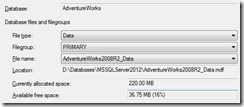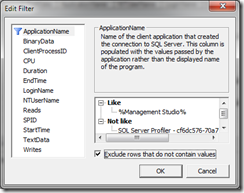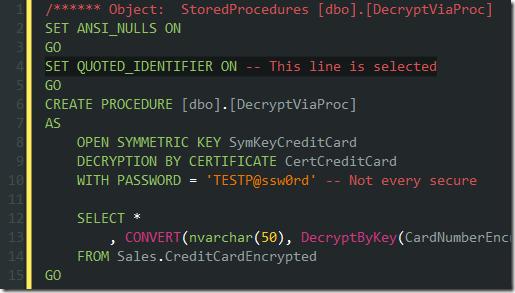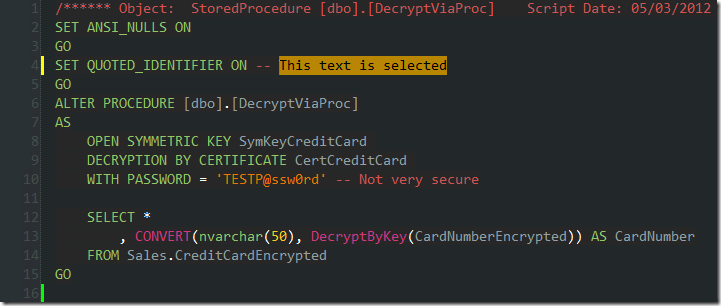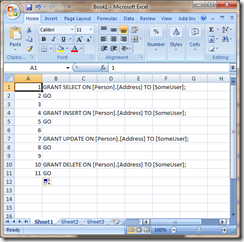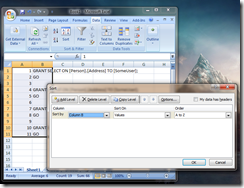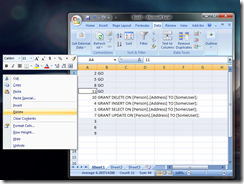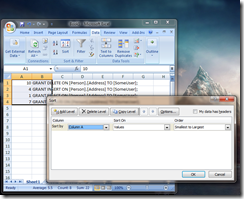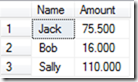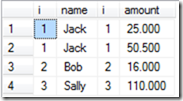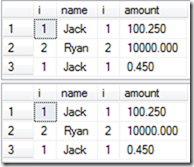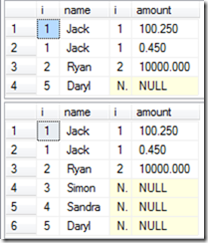If you haven’t heard, someone important died today. Someone that changed the world. No, it wasn’t a real person. SQL Server 2000’s support lifecycle finally came to a whimpering end. Not a dignified, noble, heroic, or tragic end. More of a fizzling out.
Cast your mind back, if you can, to the turn of the century. 2000. A year of renewed hope, where everyone was thankful that the Y2K bug hadn’t wiped out life as we know it. Everyone in the SQL Server world was excited about a brand new release1. SQL Server 8 was going to be fantastic, but when it exploded out onto the scene in late 2000, it was SQL Server 2000, which is a lot more exciting that 8.0. Like, 1992 better than 8. Over the next 12-24 months, SQL Server 2000 was it. Everyone loved it. Microsoft were making fantastic strides in enterprise database software, and SQL Server was finally giving Oracle a bit more pressure. The new features in 2000 were such a leap from 7.0, and made managing databases much easier.
SQL Server 2000 rocked.
It had some cracks. How can anyone forget Slammer, a worm that triggered a buffer overflow exploit on the SQL Browser service? It was relatively benign, apart from the massive amount of network traffic it generated. In theory, it could have done anything once it had gotten into the Browser. For a decent layman’s2 view, have a look at the Wired article from July 2003.
A 64 bit version was released in 2003. Reporting Services was released in 2004. It just kept getting better and better. There were hiccups – Service Pack 4 suffered a disastrous memory bug, where only half the server memory could be used by AWE.
But then SQL Server 2005 came out, and it was fantastic in comparison. It took 12-24 months to start seeing a decline in SQL Server 2000 installations, but it happened. SQL Server 2008 came out, and people started sneering at SQL Server 2000. It was primitive, hard to work with, ugly. DTS was horrible compared to SSIS. Those that had sung its praises now sighed with resignation whenever they had to use Enterprise Manager, and I’m sorry to say that I have to count myself in that group of people. “Why haven’t you upgraded from 2000 yet? It’s 2010! Way past time!†And yet, SQL Server 2000 kept chugging along, doing what it had always done, as the number of installs dwindled and dwindled.
From a very high height, SQL Server 2000 has fallen, but it has not had an end like the greatest heroes of history. Let’s spend a minute today and remember how great this product was. If SQL Servers 2005, 2008, 2008 R2 and 2012 are so great, it’s because they stood on the shoulders of a giant.3
Rest in peace, old friend.
Notes:
1 Artistic liberty, because I was working with other SQL implementations back then and not paying attention to SQL Server.
2 If laymen understand assembly…
3And of course, SQL Server 2000 stood on the shoulders of 7.0, and so forth, but that fact ruins the tone of the sentence.