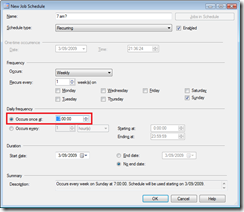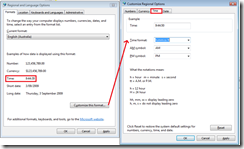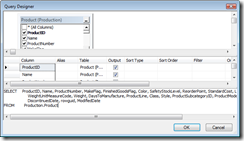I recently came across a situation at a client’s site where I was unable to choose whether a SQL Agent schedule would be AM or PM. Here’s a screenshot:
There is no AM/PM option, and clicking in the area of the control where it should be does nothing. The first part – the hour – only goes from 1 to 12. This means it’s only possible to schedule the job to run between midnight and 11:59:59am.
The cause of the problem was in the Standard Operating Environment settings for the organisation, where their default regional settings have the time set to h:mm:ss. This displays times in 12-hour (instead of 24 hour), and does not display an AM/PM symbol. This can be solved by changing the regional settings (via the Regional Settings Control Panel) time format on the computer to H:mm:ss (24 hour, no AM/PM) or h:mm:ss tt (12 hour, with AM/PM). After this is done, reopen the schedule dialog box, and all is well.
This is an issue with both Management Studio 2005 and 2008, running on Windows XP, Vista and Server 2003, but I think it’s rare that the regional settings will be configured in such a way.